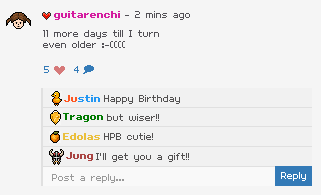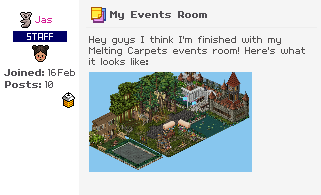Hello and welcome back to another Peachy tutorial!

Today I will be teaching you how to wire a fun Habbo game: Melting Carpets - Wired Melting Mats is a game created by Connor7395 on December 22, 2010 since then the game has been adapted many ways by many different users on Habbo.

PLEASE NOTE: After doing this tutorial I discovered that the Bling Carpet has issues and glitches with the wired so it is best to use "Large Polished Floor"
How do I play Melting Carpets?
Your host will roll a dice and each rug corresponds with a number on the dice, your host will tell you which number each carpet is before you play. When the host rolls, the carpet which corresponds with that number will be taken away and any Habbos standing on it will be teleported out of the game area, this carpet only comes back into play if the host rolls its corresponding number again. The winner is the last Habbo standing!
1. Firstly place down your 6 Large Polished Floor and set out your "Wired Trigger: User Walks Off Furni" in 6 seperate stacks. Double click your "Wired Trigger: User Walks Off Furni" and select a mat for each piece of wired. It is very important at this stage to keep note of which carpets connect to which wired, in this case I go left-right, top-bottom. They correspond in the stacks with the first wired trigger connecting to the first mat and the last wired trigger connecting the the last mat.

2. Grab your "Wired Trigger: User Walks On Furni" and place 1 on top of each set of wired you have already laid down. Double click the "Wired Trigger: User Walks On Furni" and select your mats in the same order as you selected them with your "Wired Trigger: User Walks Off Furni"

3. Now you'll want to place your "Wired Effect: Teleport To Furni" on top of the stacks as shown in the GIF below. Double click your "Wired Effect: Teleport To Furni" and select an object you'd like to teleport to. Traditionally this would be an object outside of the game area.

4. The last piece of wired to go in this stack is the "Wired Condition: Furni States And Positions Match". As you can see in the GIF below (stack 3, rug 3), I have made an area for where my Executive Rug will go to make it easier for myself, your executive rug will NEED to go in the SAME place every time otherwise it won't work. You must place the rugs one by one otherwise you could end up clicking on another rug if they are stacked. Take your first rug to the area you want them to pile up in (away from the game area). Double click on your "Wired Condition: Furni States And Positions Match" and make sure the "Current Position In The Room" box is checked, then move the rugs on top of the corresponding Large Polished Tile and repeat this until you're done. This is where your rugs will go when they are taken away during the game.

5. Now that your first stacked row of wired is complete, we will move onto the second row. Grab your "Wired Effect: Match Furni To Position & State" and lay them out as shown in the GIF below. Double click your "Wired Effect: Match Furni To Position & State" and select your Executive Rug, check "Current Position In Room" and then "Ready", repeat this for each rug. I'm keeping the order of my wired the same again so I don't get confused.

6. Next, grab your "Wired Condition: Furni States And Positions Match" and lay them on top of your first stack of wired as shown in the GIF below. Now take your first rug, place it where your rugs are being piled up, double click your "Wired Condition: Furni States And Positions Match" and check "Current Position In Room" then move the rug back to it's previous position. Repeat this for all Executive Rugs.

7. Now you're going to place your "Wired Trigger: User Says Keyword" on top of this stack as demonstrated in the GIF below. Enter a keyword for each carpet, remember which stack is for which carpet - for stack 1 I am using the keyword "carpet1" and so forth for stack 2, 3, 4, 5, 6. Make sure you have selected only yourself as the triggering user.

8. Onto the 3rd row of wired - Place your "Wired Effect: Match Furni To Position & Sate" as shown in the GIF below. Move your first Executive Rug to your designated area and double click the "Wired Effect: Match Furni To Position & State", check "Current Position In Room", press "Ready" and move it back to it's previous place. Repeat this for each Executive Rug.

9. Now grab your remaining "Wired Condition: Furni States And Positions Match" and place them on top of the stack. Double click your "Wired Condition: Furni States And Positions Match" and select the Executive Rug for the corresponding stack, check "Current Position In Room" and press "Ready". Repeat this for each Executive Rug.

10. Finally (yes, finally!!!), place your remaining "Wired Trigger: User Says Keyword" on top of each stack. Double click and use the same keyword you used on your previous "Wired Trigger: User Says Keyword" for each corresponding stack making sure to select yourself as the triggering user only, press "Ready" when done. Repeat this for each stack.

There we have it, you have now wired yourself a game of Wired Melting Carpets! Good job!

Thank you for following another Wired With Peachery tutorial and I hope I have made your world of wired a bit easier!