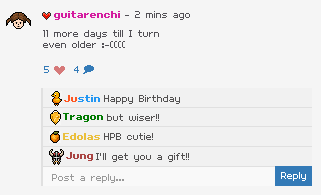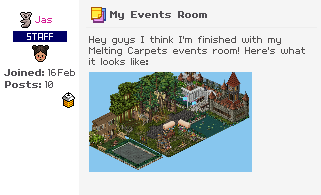To finish up your registration process with Habbobites, you need to verify your email. This is crucial if your are referring or being referred by someone, since the referral Bites Points are only awarded after the account's email is verified. Here's a quick tutorial on how to resend the email verification, cause I was surprised to find out that this does not exist yet and it should!
Please continue below for this tutorial, with images provided :
Step 1 : Go to 'Settings'.
Click on your Habbobites username in the top right corner, and in the drop down menu click on the 'Settings' option.
Step 2 : Go to 'Account Settings'.
In the column of options to the right in 'Settings' select the second option to go to your 'Account Settings'.
Step 3 : Resending the verification.
Fill in the e-mail address you intend to attach your account to. If you have not already done so, go straight ahead with clicking the "Resend confirmation" option that is highlighted directly below the 'Email address' bar. As you can see in the image below, here you are told if your email is confirmed or not.
Step 4 : Go to check your inbox for the email.
Once you click the "Resend confirmation" link above, go to your email inbox in order to receive the verification email. Don't forget to check your Junk folder as it may have ended up in there.
Step 5 : Click on the account confirmation link.
In the email message provided, you will be provided a link to click on in order to verify your account's email
Step 6 : All done!
And there you have it, your email is verified with Habbobites! And now you can enjoy all this site's amazing features.
Thank you for reading, and I hope this is helpful for those who have trouble verifying their accounts!